How to Setup a CutPath in Illustrator File.
1, Save your cut path on a new layer within the same file. Position it in the top layer/first layer.
Please be aware of the following to
your CutPath.
- Make sure to use a vector path with a centered stroke as the cut path.
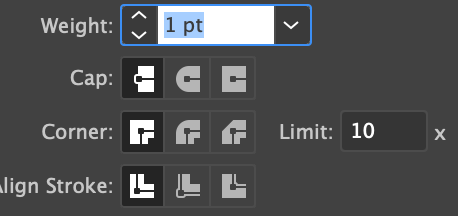
- All cut path has to be closed path
with all anchor points connected
2, Option: Smooth or simplify your cutting path to reduce the number of anchor points. Otherwise, the outcome will be uneven and jagged.
- Select OBJECT—>Path—>Smooth or Simplify in illustrator
3, Create a New color Swatch in Adobe Illustrator by clicking in the upper right hand corner of the swatch Palette and select” Add swatch/New Swatch”.
Change the following:
- Change the Swatch Name to "CutPath "
- Change the Color Type to "Spot Color "
- Change the Color Mode to "RGB"
- Change Color Value to 255,255,0 In Illustrator,
4, Apply the spot color
to your stroke color.
5, Save your file.
How to Cut
Before creating a cut path for your project, ensure you understand the best way to cut it smoothly.
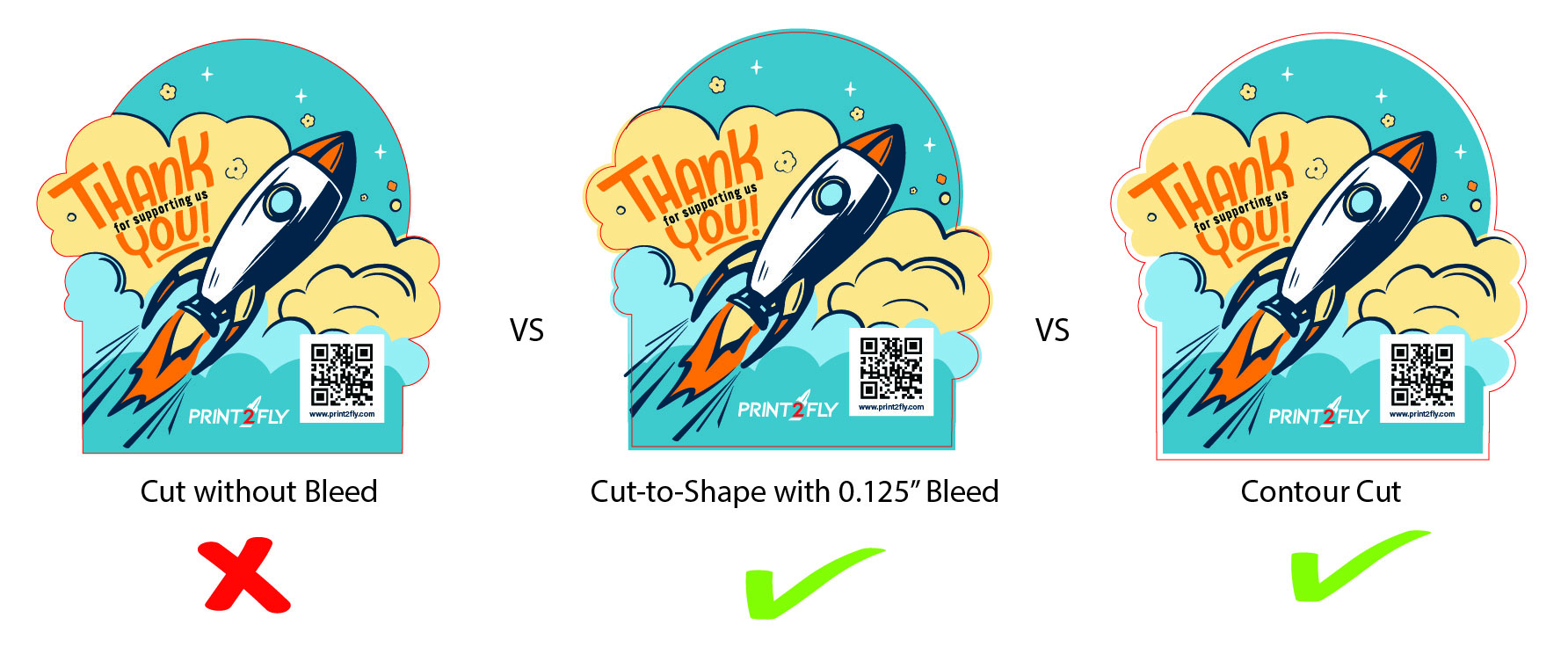
Here is the tutorial video show how to set up CutPath in Illustrator for printing.